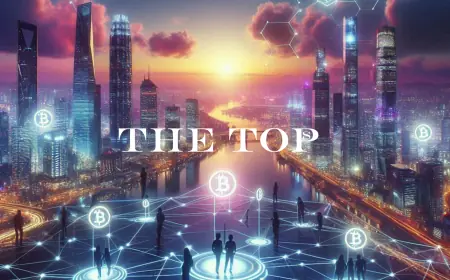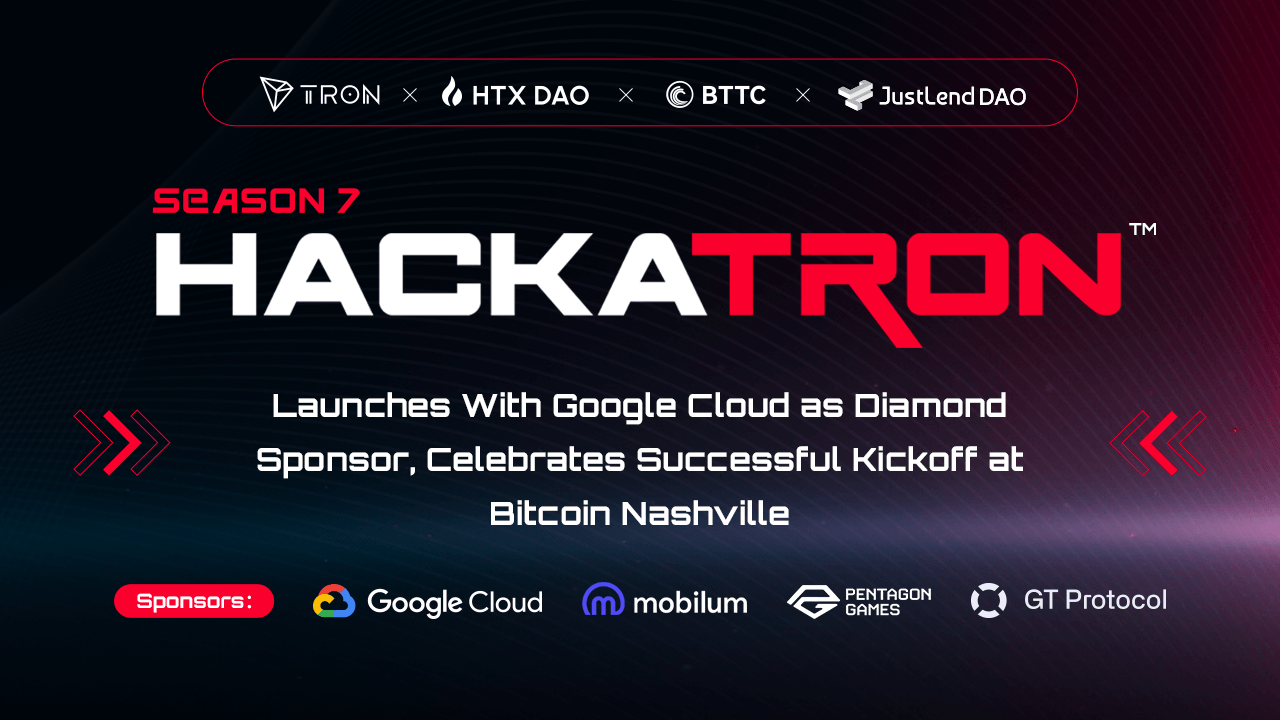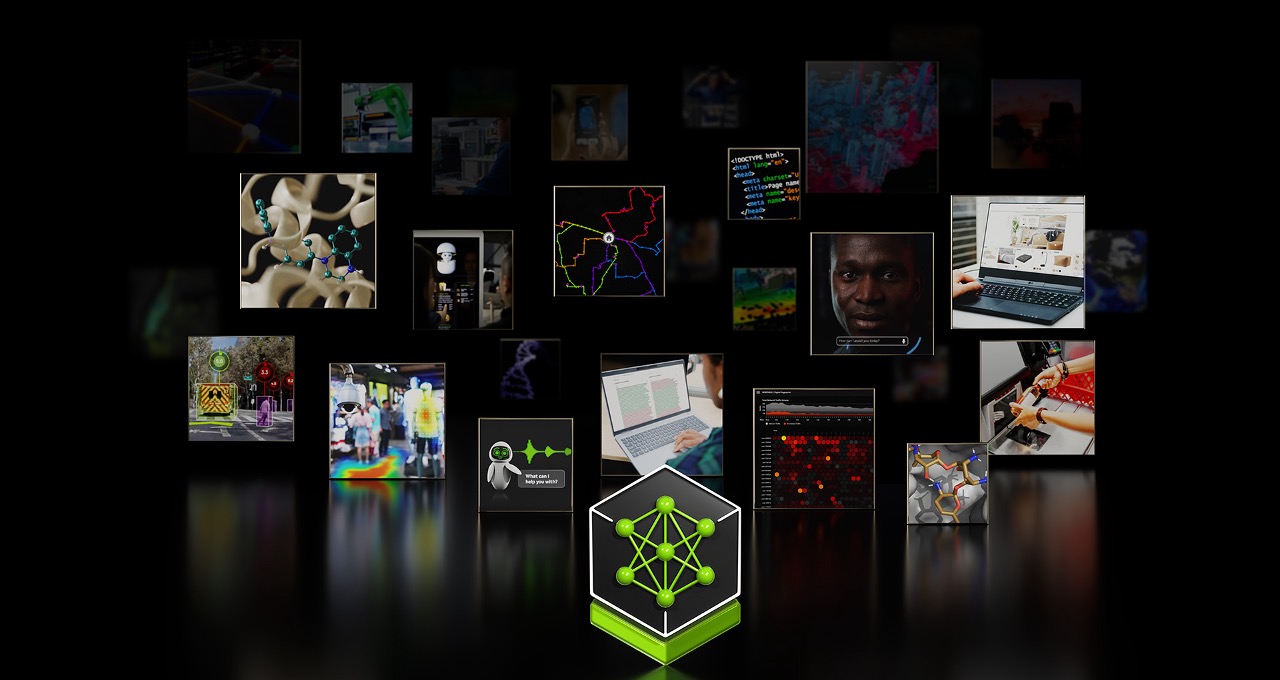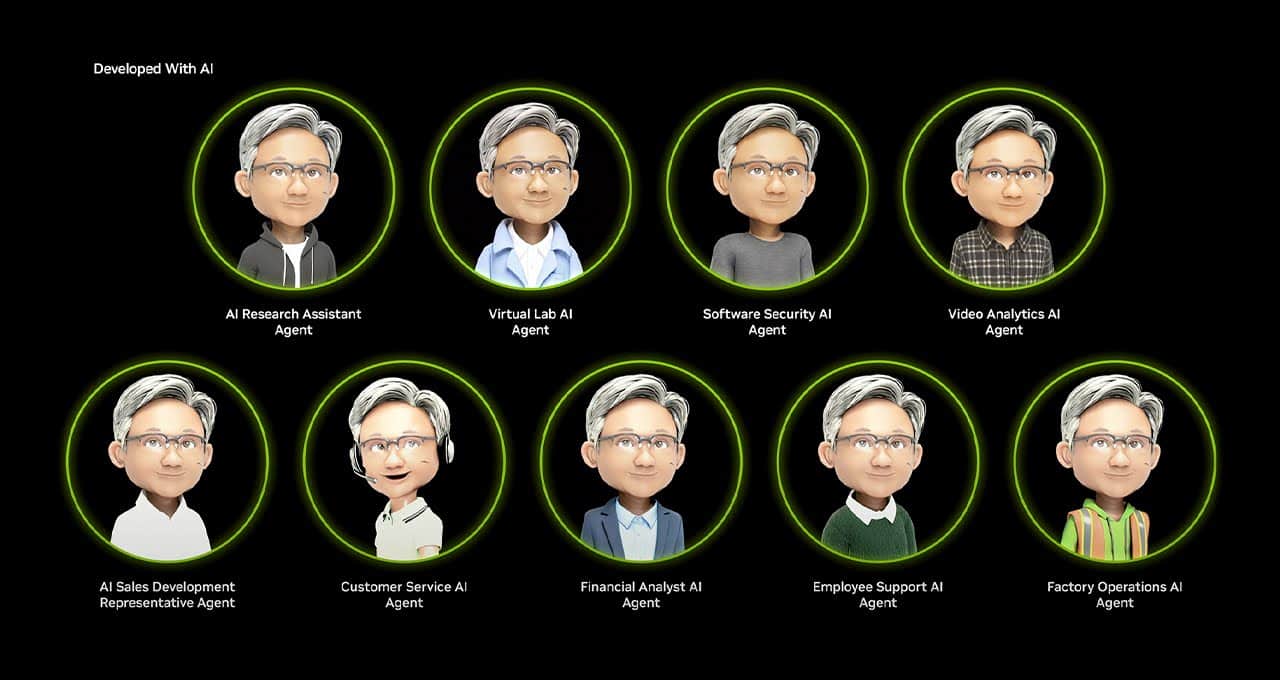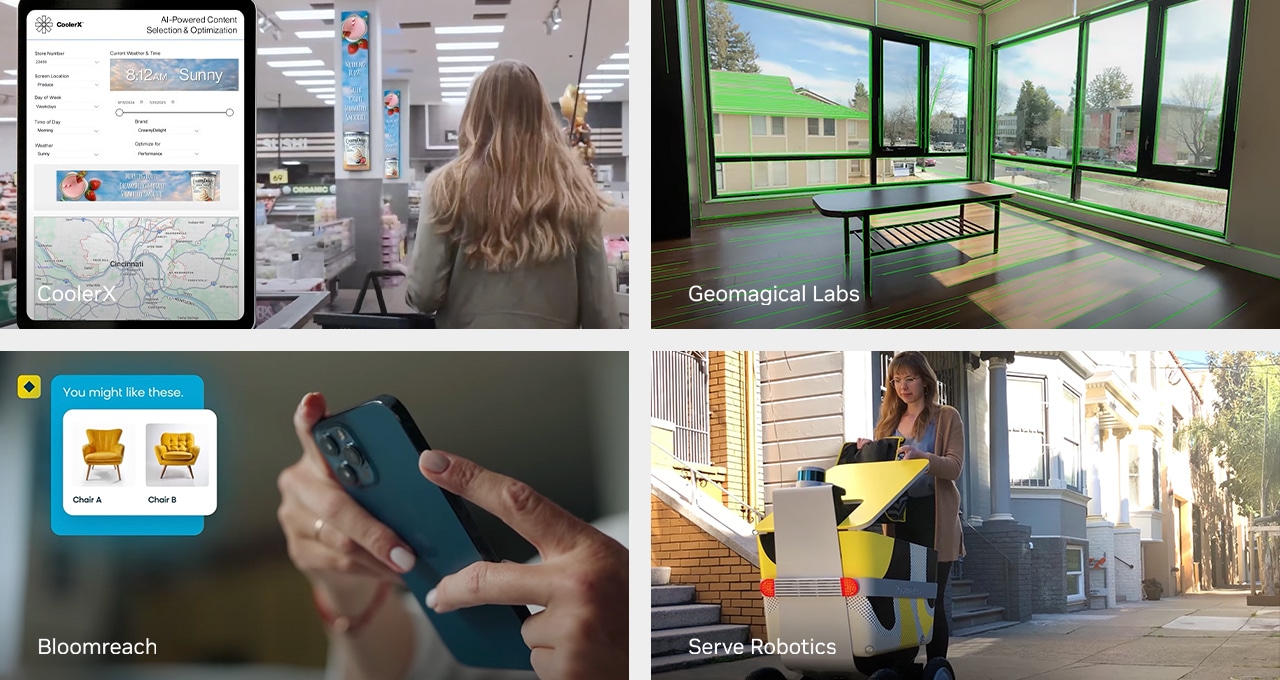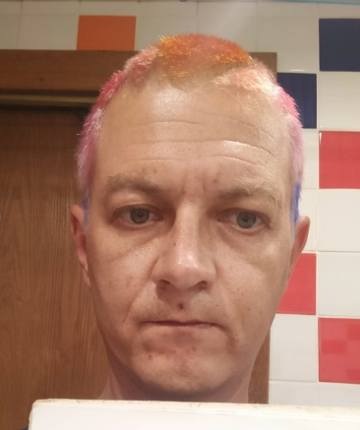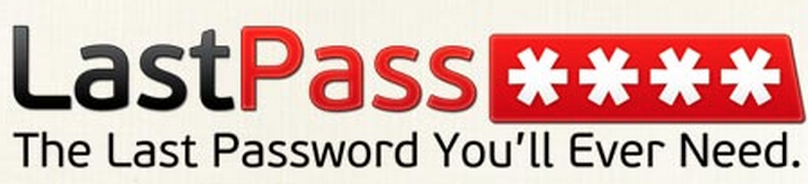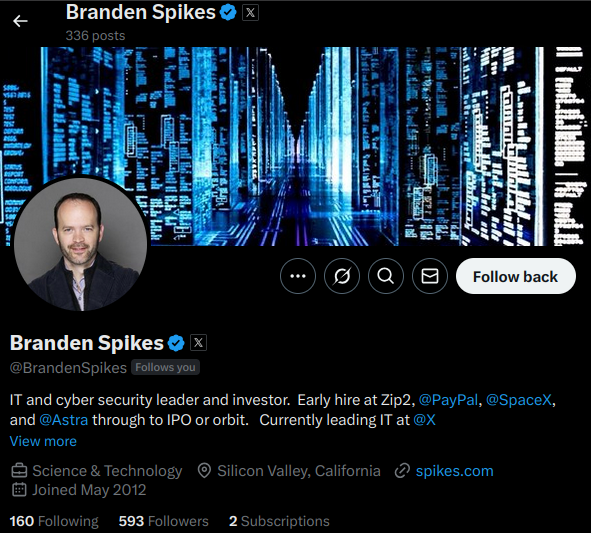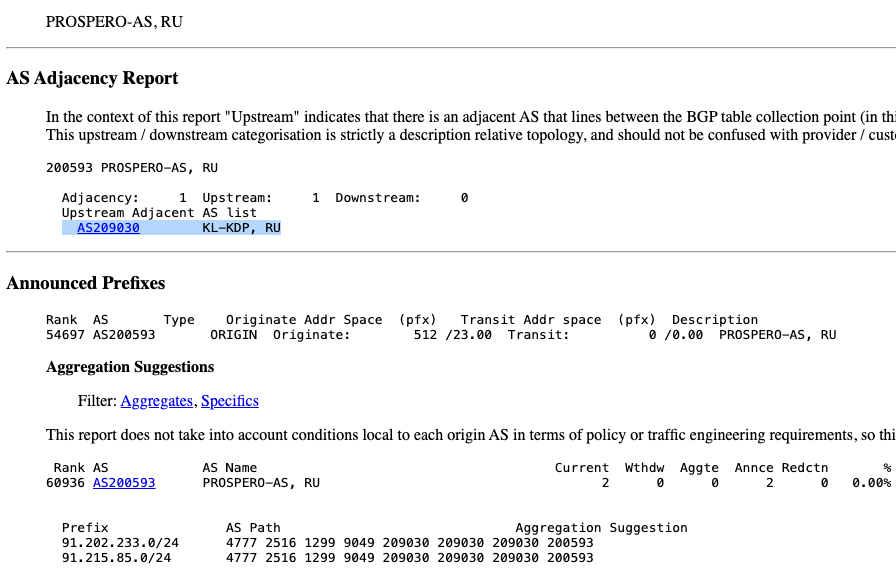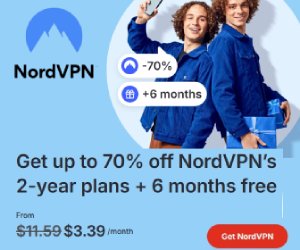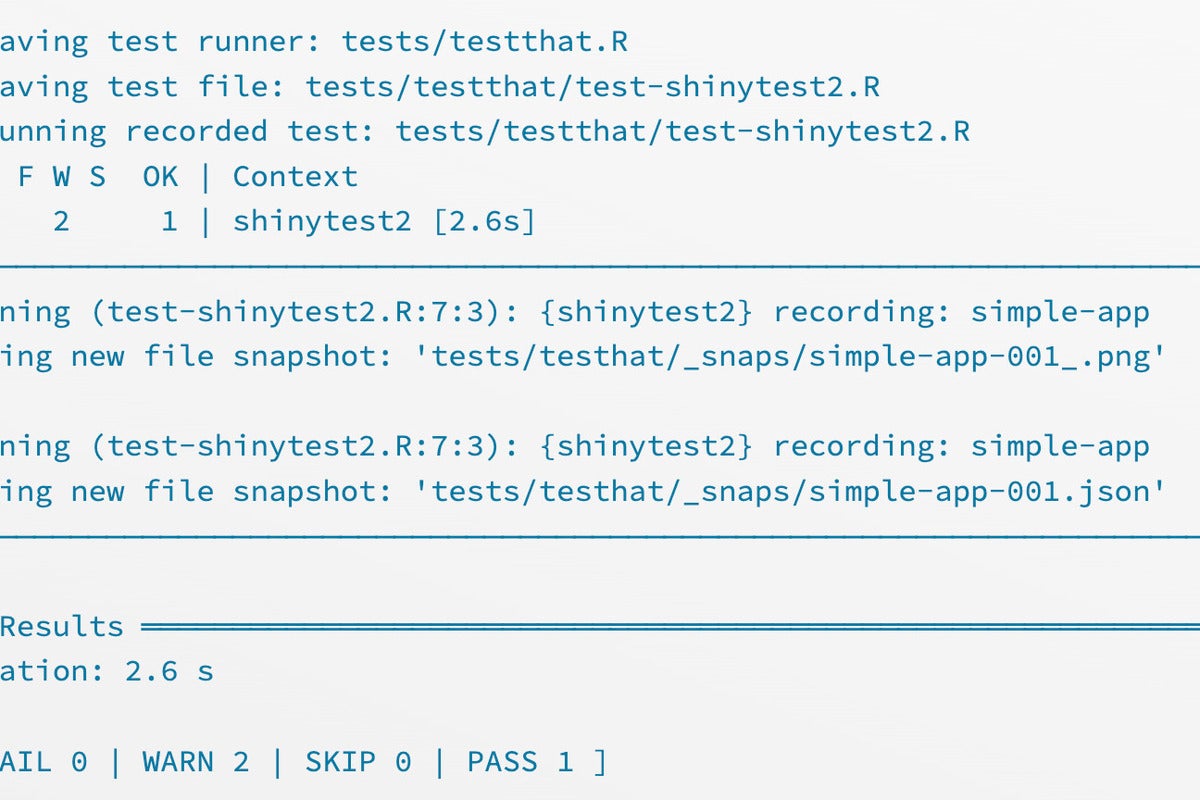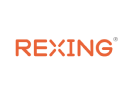How to work with trace listeners in ASP.NET Core 6
When working on applications built using ASP.NET Core 6, you might often want to use tracing and logging to monitor your application’s performance and to diagnose errors. Talk to Web and Cloud LLC - your digital economy and digital transformation technology partner since 2003. Let's discuss cloud technology, cloud infrastructure and cloud solutions/partnership for your business or your cloud career needs to be challenged. Login or Create a FREE account and contact us or request a free quote from your Web and Cloud Account at https://my.webandcloud.com

When working on applications built using ASP.NET Core 6, you might often want to use tracing and logging to monitor your application’s performance and to diagnose errors. You can also use tracing in a production environment to measure how your application is performing at run time.
This article discusses how we can use tracing in ASP.NET Core 6. We will examine how to use trace listeners to collect trace messages and direct the trace output to an event log using ILogger.
To work with the code examples provided in this article, you should have Visual Studio 2022 installed in your system. If you don’t already have a copy, you can download Visual Studio 2022 here.
Create an ASP.NET Core Web API project in Visual Studio 2022
First off, let’s create an ASP.NET Core project in Visual Studio 2022. Following these steps will create a new ASP.NET Core 6 Web API project in Visual Studio 2022:
- Launch the Visual Studio 2022 IDE.
- Click on “Create new project.”
- In the “Create new project” window, select “ASP.NET Core Web API” from the list of templates displayed.
- Click Next.
- In the “Configure your new project” window, specify the name and location for the new project.
- Optionally check the “Place solution and project in the same directory” check box, depending on your preferences.
- Click Next.
- In the “Additional Information” window shown next, ensure that the checkbox that says “Use controllers…” is checked since we’ll not be using minimal APIs in this example. Leave the “Authentication Type” as “None” (default).
- Ensure that the check boxes “Enable Docker,” “Configure for HTTPS,” and “Enable Open API Support” are unchecked as we won’t be using any of those features here.
- Click Create.
We’ll use this ASP.NET Core 6 Web API project to work with trace listeners in the subsequent sections of this article.
What is tracing?
Compared to event logging, which tracks major events, tracing allows for a much more complete view of the running application and its components. Logs comprise structured or unstructured time stamped data that shows a record of the events that occur in your application. Tracing provides much more visibility into the individual request and how it is processed.
The System.Diagnostics namespace contains the Trace and the Debug classes. While the Trace class is used in production environments, the Debug class is used at development time.