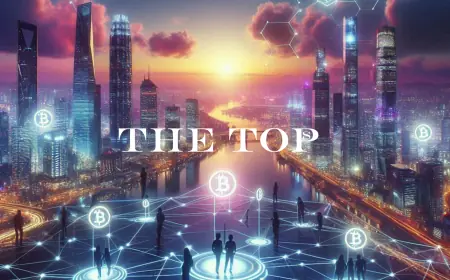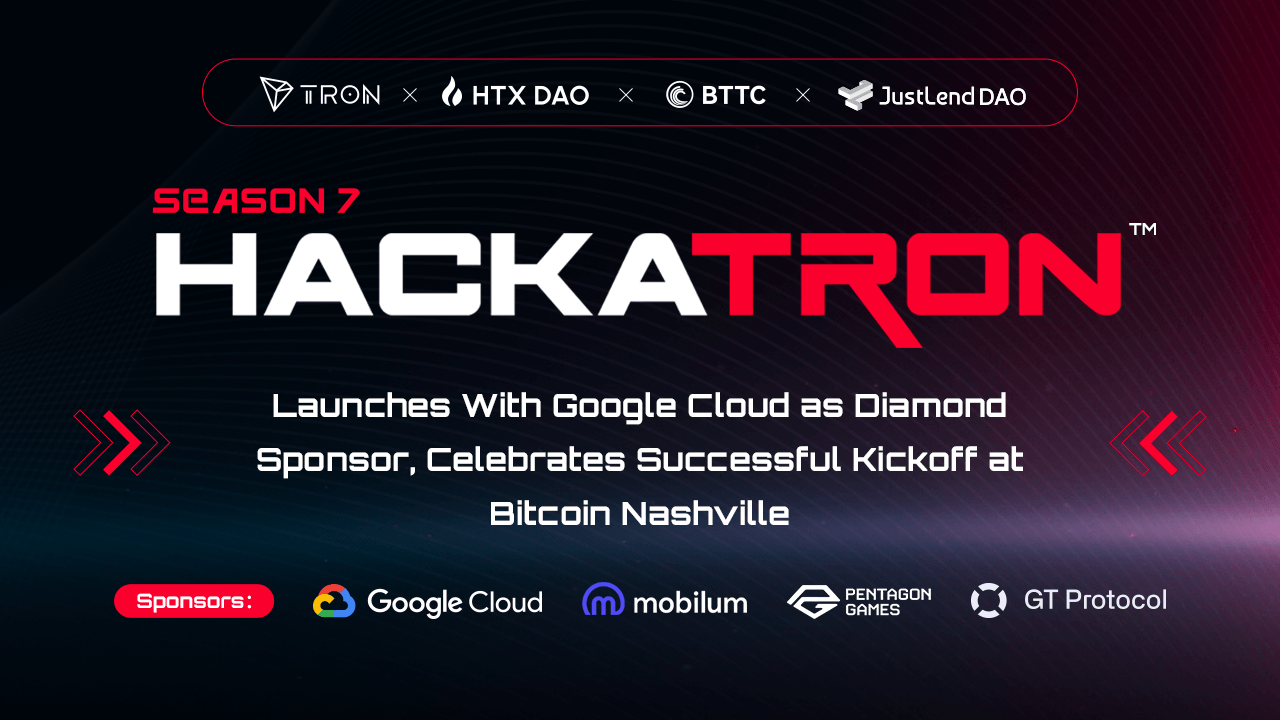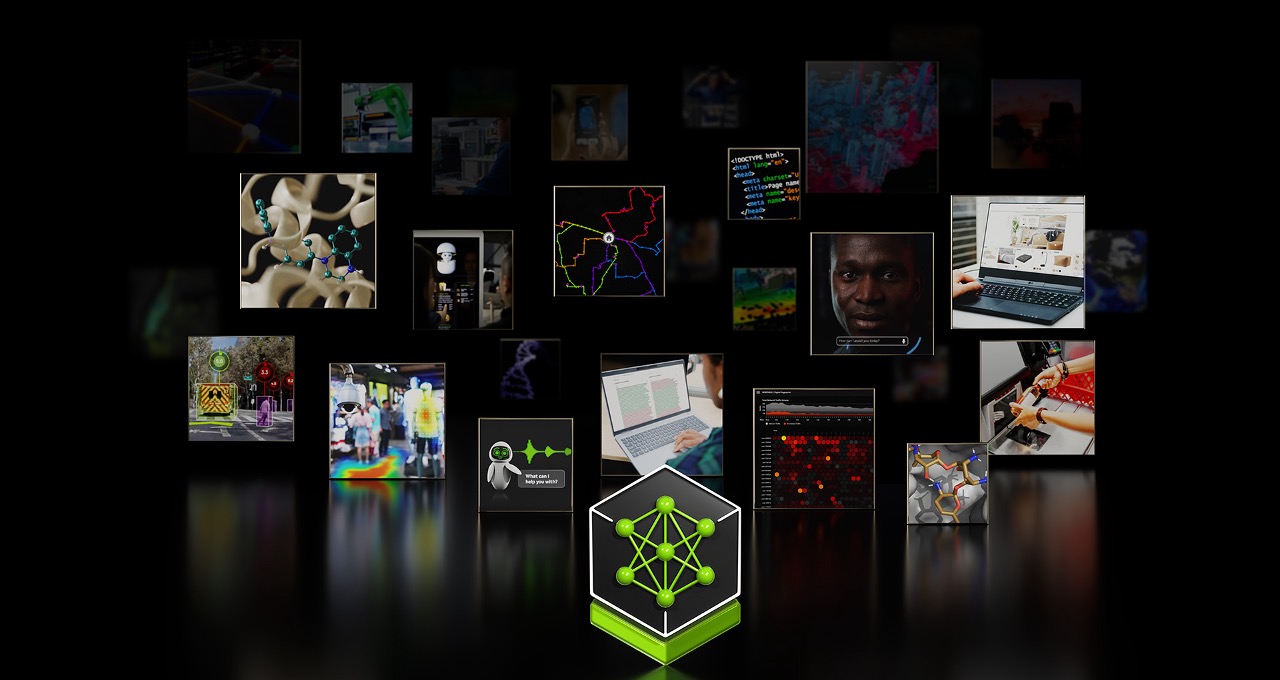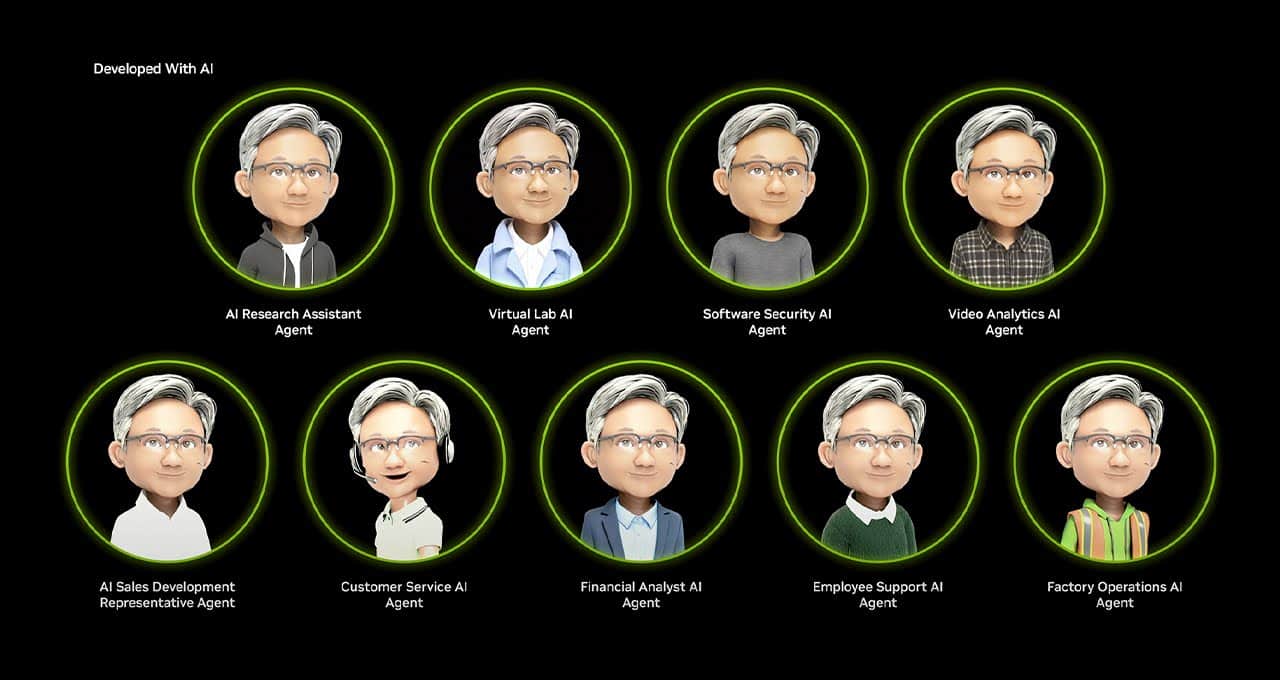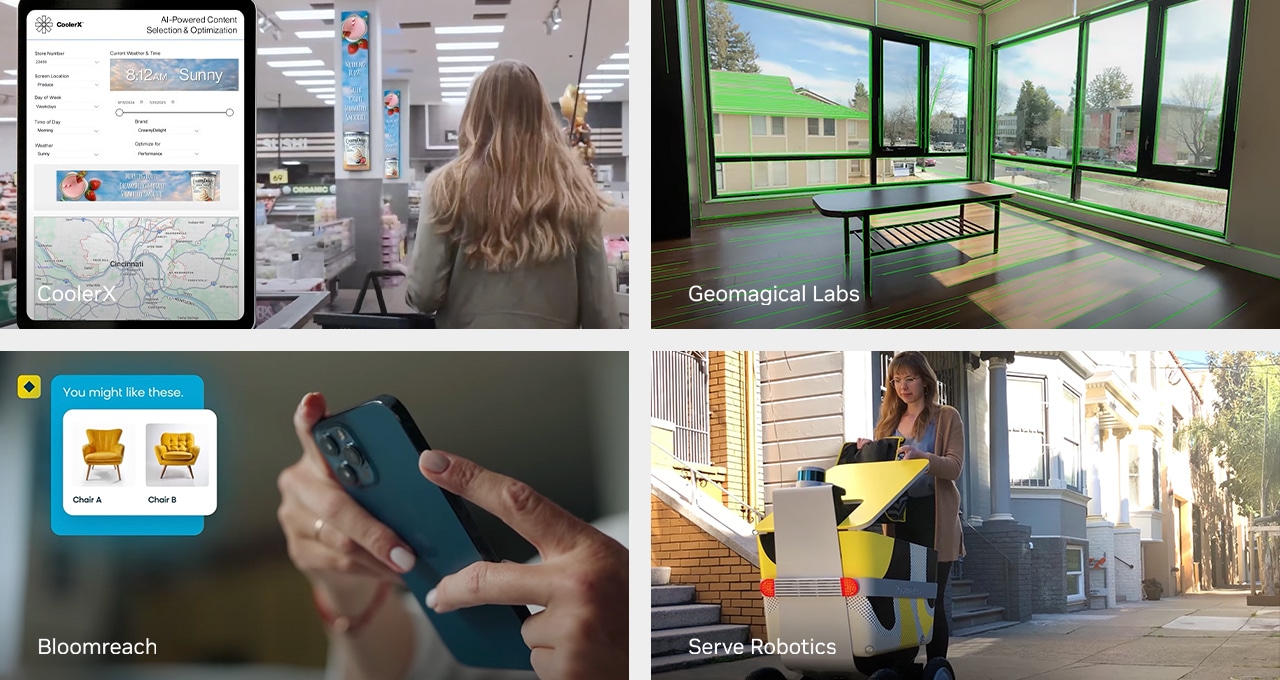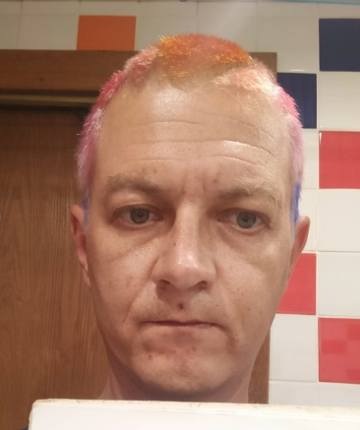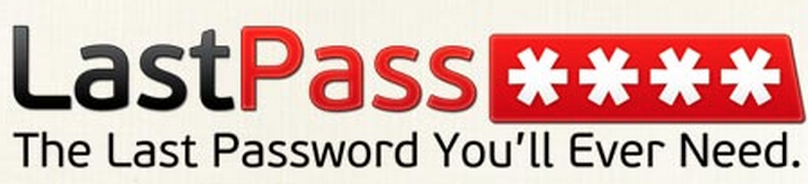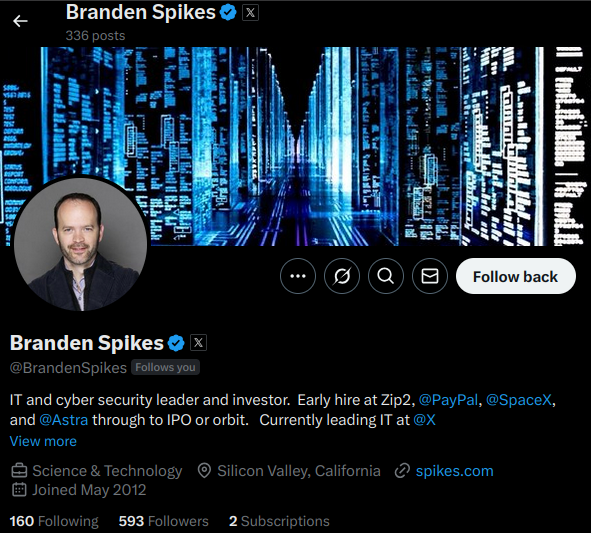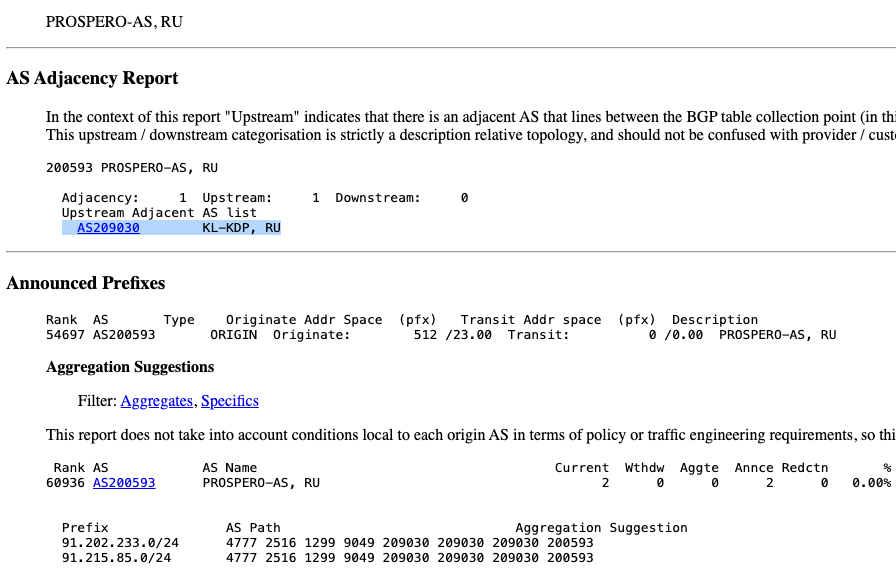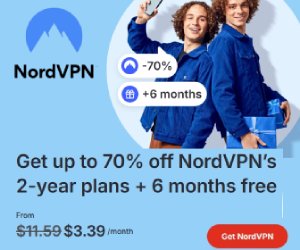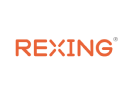7 Lesser Known Zoom Features to Improve Remote Learning
Image Source Due to COVID-19, learning has taken a new shape and form for both teachers and students. Today, classes no longer occur within the four walls of a classroom. Students no longer pack their bags and rush to their respective rooms to greet their teachers timely. Teachers no longer spend hours researching their lectures, […]


Image Source
Due to COVID-19, learning has taken a new shape and form for both teachers and students. Today, classes no longer occur within the four walls of a classroom. Students no longer pack their bags and rush to their respective rooms to greet their teachers timely. Teachers no longer spend hours researching their lectures, rehearse them, or deal with manual checking and compilation of results.
Instead, classrooms now are only a matter of student’s credentials, stable Wi-Fi, and a digital screen. While teaching is now equivalent to directing students from one resource to another. It is more about teaching them how to find resources rather than being a resource themselves.
With that said, there’s a major tool that is making this transition convenient and possible, i.e., video conferencing tools. Living in the 21st century, we believe you’d already be very well aware of the plethora of options you have in this regard. Be it Google or Mircrosoft Teams. You can rely on any.
However, there’s a plot twist. There’s one particular video call tool that gained massive popularity during the pandemic.
You can already guess?
Zoom. Yes. Let’s figure why.
Zoom: 2021’s Meeting Room
Perhaps, the first and fundamental reason why people rushed to Zoom when the locked got imposed is that its basic version is free to use. It is also safe and secure given that you adjust the settings so. Plus, you can accommodate about 100 attendees per call. The quality of the call is just as good as that in Zoom’s business plan. The only limitation in the free variant of Zoom is that it limits the length of the call to 40 minutes only. For longer sessions, you would either have to purchase a new business plan or restart your session after an interruption.
As for the business plan, most educational institutes find it feasible because it makes visual communications all the more easier by providing extensive web and conferencing features. You could enjoy:
- HD Voice
- HD Video
- Screen sharing
- White-boarding
When it comes to web features, you can record the sessions, have a playback, and even have real-time and private chats. For presentations, you’ll find it equipped with some handy tools. Most of the other video-calling apps like Skype do not offer these features despite the fact that their money options are heavier than Zoom’s.
With that said, there are also several hidden features in Zoom, which make learning sessions all the easier. Let’s have a look:
1. Enable Original Sound
Zoom offers in-built features like echo cancellation and audio enhancing algorithms. However, another beneficial feature that Zoom offers is the Original Sound. With this feature, all other audio enhancement features of the app are disabled. Consequently, the original audio quality and sound of the mic remain unchanged.
When you want to present the raw audio to your audience on Zoom, enabling original sound comes in handy. Hence, the Original Sound feature increasingly benefits courses that require original, unchanged sounds, such as music-related classes. In such cases, both parties (teachers and students) usually already make use of high-quality equipment. Thus, the original sound produces a better audio stream of higher resolution.
2. Pre-schedule Meetings
With this feature, you can schedule meeting automatically. It is similar to that of Microsoft Teams. You can schedule your meetings once according to the assigned timetable and adjust the settings to set these up as recurring meetings. You can arrange them as daily, weekly, or monthly recurring meetings.
3. Screen-share Videos to Create an Interactive Online Classroom
Zoom users can screen-share the video clips with native audios. Screen share is a rather common feature. But we must say it is essential.
Steps to enable this feature:
- Click Share-screen
- Select Desktop option
- Select Optimize for full-screen video clip
- Click share-screen
- Show users full screen of the video
As mentioned earlier, teaching is more about sharing resources these days. So, it makes the task all the more easier.
4. Keyboard Shortcuts
Browsing for a specific tab, then moving your arrow and clicking it for simple tasks like inviting other attendees or muting yourself can waste almost a minute. And why waste a minute when you can perform all these tasks in just a few seconds via keyboard shortcuts? Besides, keyboard shortcuts are all-time favorites due to the time they free up in the long run.
Here are three frequently used shortcuts:
- Mute with M – For macOS press, Command+Ctrl+M; for Windows, press Alt+M to mute attendees of your meeting. Features like this come in handy when people forget to close their mics!
- Invite with I – For macOS, press Command+I; for Windows, press Alt+I to open the “invite” window. From here, you can conveniently copy the meeting link or send email invites.
- Share with S – For macOS press, Command+Shift+S; Windows Alt+Shift+S for screen sharing.
5. Secondary Camera
To share videos on Zoom, educators can connect a secondary device, for example, a document camera. A document camera helps in recreating a physical learning environment. Such as, you can point it towards a whiteboard and conveniently project it onto your screen for the audience. Thus, attaching a secondary device or camera in place of your device's in-built one can prove highly beneficial.
6. Translated Lectures
For the students, who are still learning English, you can have the lectures translated. If recorded, the lectures will retain the original audio, which can be played with corresponding subtitles. However, during the live session, students can also have subtitles of their desired language.
You can get more information here on how to enable this feature.
7. Engage with Students
Lastly, Zoom also allows you to interact with your students and make your virtual lectures even more fun and interesting. It does so by allowing people to annotate the content shared on the screen. Students can use lines, digital arrows, highlighters, pens, and erasers to engage with your lesson.
To get more information on how to use this feature, visit Zoom help center.
Final Thoughts
In a nutshell, Zoom is amongst the digital life-saving tools of 2021. If it were not for this handy tool, all of us would have spent the pandemic time struggling with other non-feasible, inconvenient apps being non-productive. With time, we e