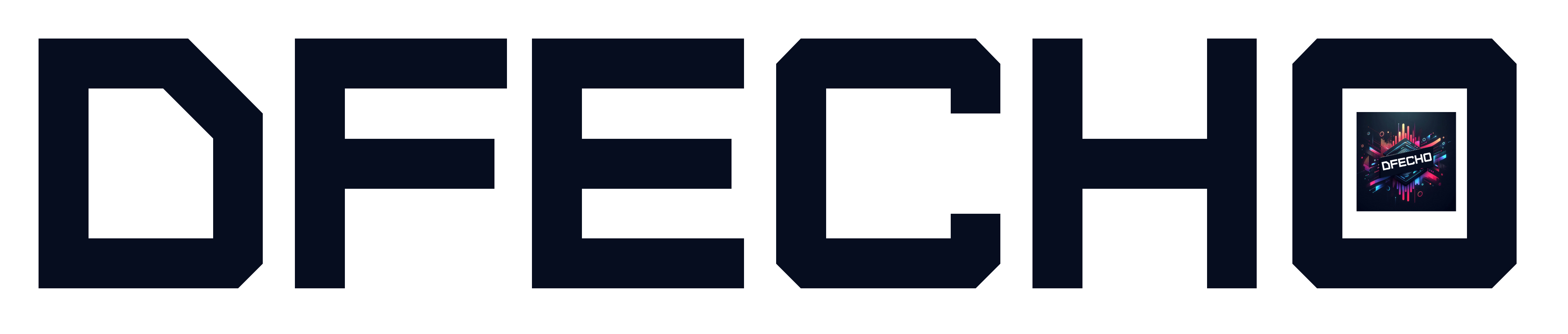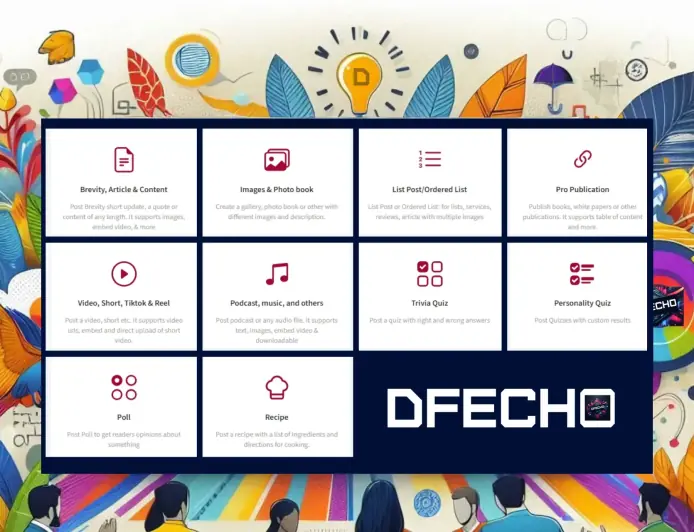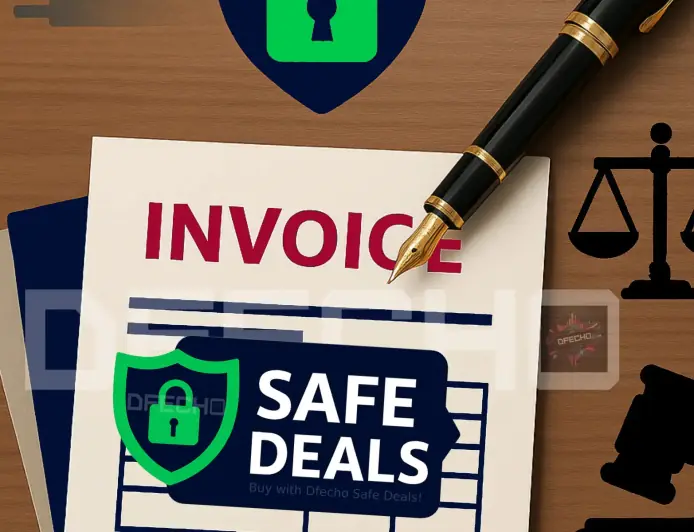Using PWA Studio for coding in Visual Studio Code.
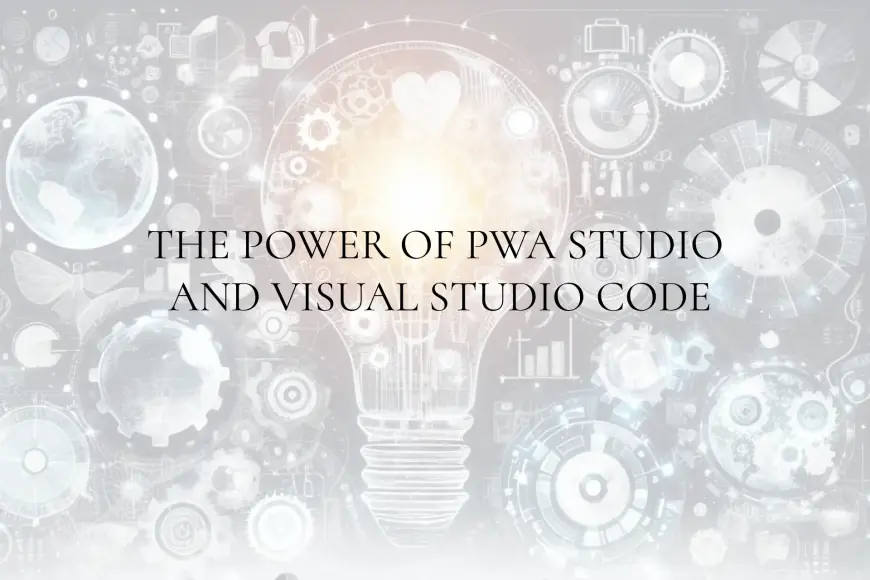
Using PWA Studio in Visual Studio Code
Build powerful and high-performing applications that work seamlessly across different devices and all platforms that support standards-compliant browser.
What is Visual Studio Code?
Visual Studio Code (VS Code) is a free, open-source, and cross-platform code editor developed by Microsoft. It's widely popular among developers due to its extensive features and versatility.
The key features of Visual Studio Code include:
- Extensibility: Visual Studio Code supports a vast library of extensions, allowing developers to customize their coding environment to meet their specific needs.
- IntelliSense: It offers intelligent code completions based on variable types, function definitions, and imported modules.
- Debugging: Built-in debugging tools make it easy to debug code directly from the editor.
- Integrated Terminal: Developers can access the terminal without leaving the editor.
- Source Control: Integrated Git support allows for seamless version control.
What is a Progressive Web App (PWA)?
A Progressive Web App Technology (PWA) is a type of application software that is delivered through the web and built using common web development technologies.
PWA represent a set of modern web development techniques and practices that combine the best features of web and mobile applications. PWAs leverage web technologies such as HTML, CSS, and JavaScript, along with specific features like service workers, web manifests, and HTTPS to create robust, high-performing applications that work seamlessly across different devices and platforms. PWAs are designed to work on any platform that support standards-compliant browser.
The key features of PWAs include:
- Reliability: PWAs are reliable and can load instantly, regardless of network conditions.
- Performance: They offer smooth and fast interactions, providing a native app-like experience.
- Offline Functionality: PWAs can work offline or on low-quality networks, thanks to service workers.
- Cross-Platform: They work seamlessly across various devices, including desktops, tablets, and mobile phones.
- Engagement: PWAs can send push notifications and be installed on the user's home screen.
Importance of PWAs
Progressive Web Apps are gaining traction due to their ability to provide a consistent and enhanced user experience across different devices and platforms. Their importance lies in:
- Cost-Effectiveness: Developing and maintaining a single PWA is more cost-effective than creating and managing separate native applications for different platforms.
- User Engagement: PWAs offer engaging features like push notifications and home screen icons, which keep users engaged.
- SEO Benefits: Unlike native apps, PWAs are indexed by search engines, improving their discoverability.
- Accessibility: PWAs provide offline access, ensuring users can access content even without an internet connection.
- Security: They are served over HTTPS, ensuring secure data transmission between the server and the user.
How to Use PWA Studio in Visual Studio Code
Installation
1. Open Visual Studio Code.
2. Go to the Extensions view by clicking on the square icon in the sidebar or pressing `Ctrl+Shift+X`.
3. Search for "PWA Studio" in the search bar.
4. Click on the "Install" button to add the PWA Studio extension to your Visual Studio Code.
Creating a New PWA
1. Open the Command Palette by pressing `Ctrl+Shift+P`.
2. Type "PWA Studio: Create New PWA" and select it from the list.
3. Follow the prompts to configure your new PWA project, including naming your project and selecting a template.
Converting an Existing Web App
1. Open your existing web app project in Visual Studio Code.
2. Open the Command Palette and type "PWA Studio: Convert to PWA."
3. Follow the prompts to add a web manifest and generate a service worker.
4. Customize the generated files as needed to fit your application's requirements.
Tips for Using PWA Studio
- Audit Your PWA: Regularly audit your PWA to ensure it meets performance, accessibility, and best practice standards. Use tools like Lighthouse for thorough auditing.
- Service Worker: Optimize your service worker to cache resources efficiently and manage updates gracefully.
- Responsive Design: Ensure your PWA is responsive and provides a consistent experience across different devices and screen sizes.
- Push Notifications: Implement push notifications to engage users and keep them informed about updates or new content.
- Testing: Test your PWA across various browsers and devices to identify and fix any issues that may arise.
Conclusion
Using PWA Studio in Visual Studio Code simplifies the process of building high-quality Progressive Web Apps. With Visual Studio Code and PWA Studio, experienced developers can build powerful applications, and even learners can create impressive PWAs. By leveraging the power of Visual Studio Code and PWA Studio, developers can create performant, reliable, and engaging web applications that work seamlessly across different platforms. Whether you're starting a new project or converting an existing web app, PWA Studio provides the tools and features necessary to build and maintain successful PWAs.
What's Your Reaction?
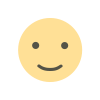 Like
0
Like
0
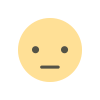 Dislike
0
Dislike
0
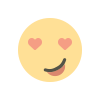 Love
0
Love
0
 Funny
0
Funny
0
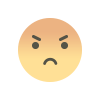 Angry
0
Angry
0
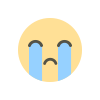 Sad
0
Sad
0
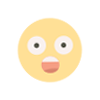 Wow
0
Wow
0